It is no surprise that Grogu has set the internet on fire, and I want to show you how to draw him in 10 easy steps! I will explain to you step by step how to illustrate this adorable character from the Star Wars universe!
If you do not know who he is, he is a new Star Wars character from the latest Disney Plus show called The Mandalorian. In the show, he is referred to as Grogu or The Child. The internet gave Grogu the name Baby Yoda because he looks like a younger version of Yoda. Also, his mannerisms are that of a toddler.
Before we illustrate Grogu or Baby Yoda, let us do research on this cute character. The link below will take you to my Pinterest inspiration board for visual references.
For this tutorial, all you need is a pencil and paper. You can also follow these steps using your favorite digital drawing software. For this tutorial, I used Procreate 5. I will include additional details on what brushes and settings I used on Procreate 5. With that in mind, let us draw Baby Yoda!
Draw a wide oval and divide it equally with a cross. People using a real pencil—keep your structure lines very light. I recommend using a 2H pencil for all sketch art. In the last step, we will erase these when adding shadow and detail with an HB pencil.
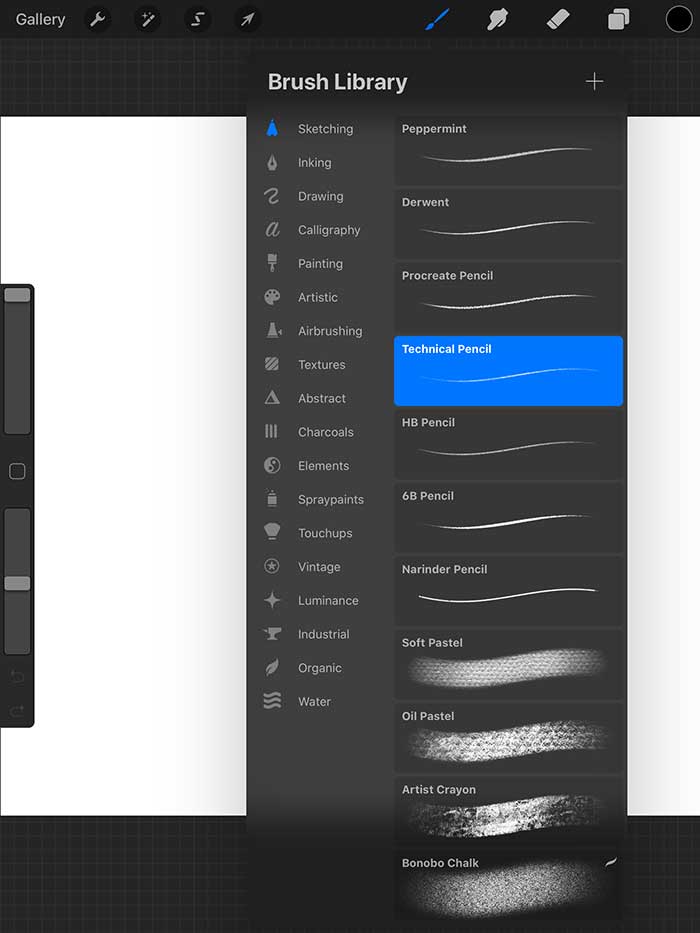
For Procreate users, you can use a soft light blue color using the brush Technical Pencil. Locate the brush under the Brush Library -> Sketching -> Techincal Pencil. When you have that brush selected, reduce the opacity to 50%. The current size is acceptable—shrink down when detailing Grogu.
A small side note for Procreate users. Make sure to update your software to version 5.
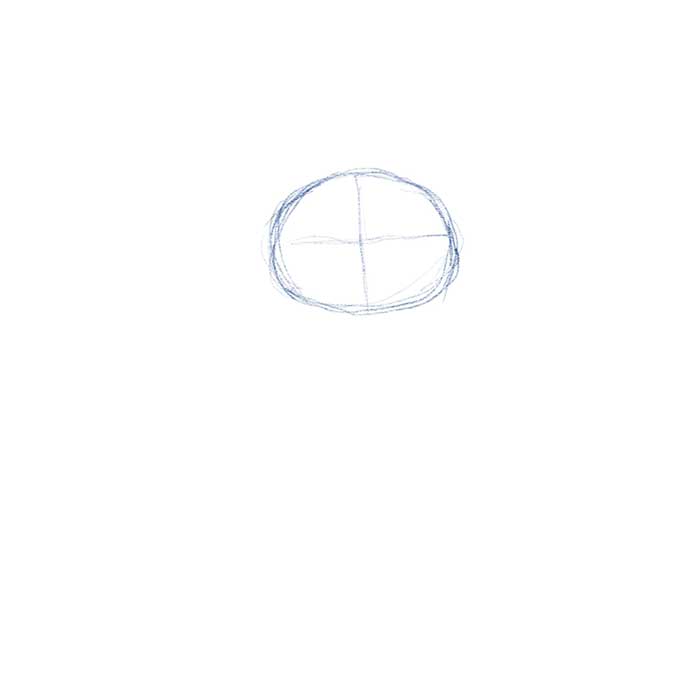
The next step is to draw the body. Use the head size that you just sketched as a unit of measurement. The height of this Grogu size is about three heads tall. The width is about the same as the head but with a slight taper at the top. Once you have that shape, draw another equally divided cross.
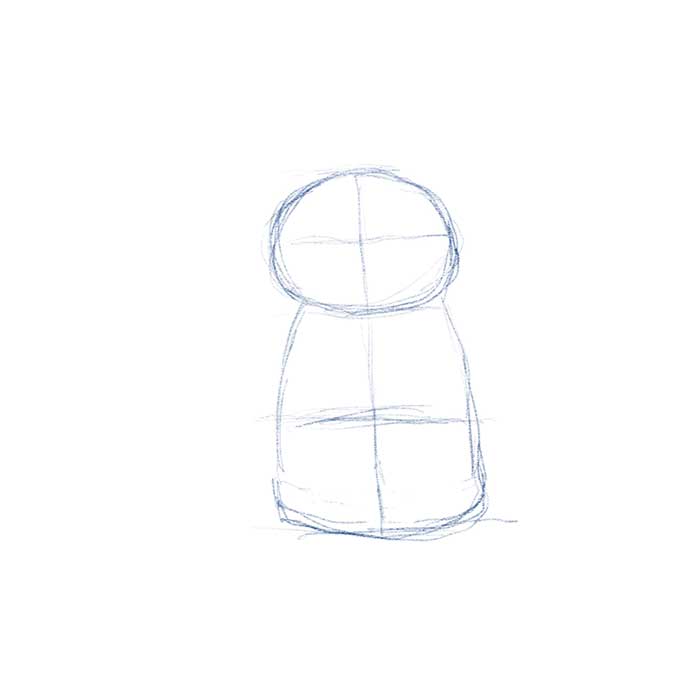
Once you have the body drawn out, we will add his arms. The length of his arms is about 3/4 the size of his head width. Take that line and attach it to the top of the body. The thickness of the is about 1/3 the width of the head. Once you have that line, draw a parallel line to the body. The shape should resemble the sample below.
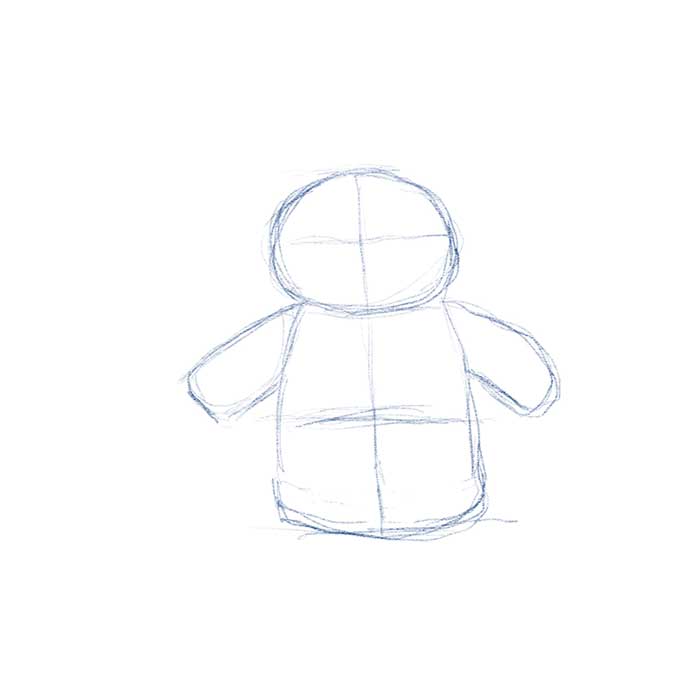
The hands and feet can be confusing, but once you understand how they are constructed, they are easy to draw. For the fingers, draw points for each finger. Make sure you keep the points rounded. You do not have to illustrate the feet if you want. You can get away with just the hands.
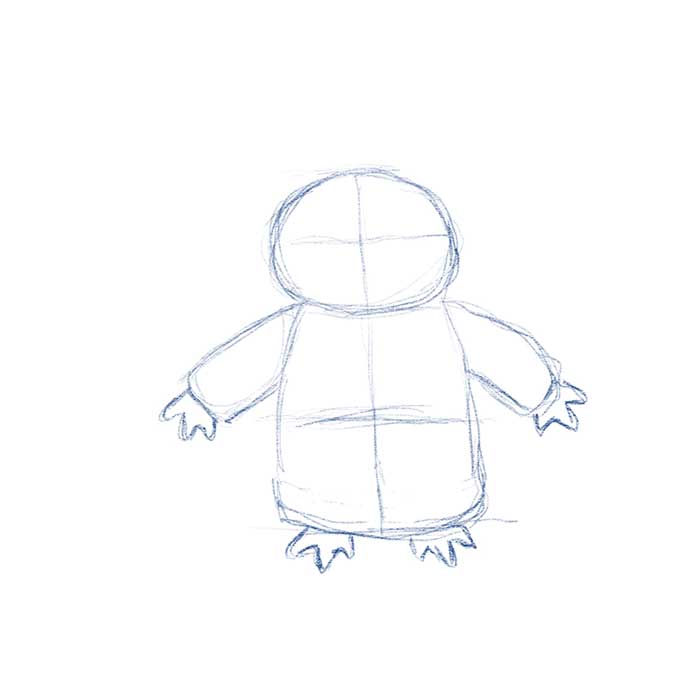
The next step is to draw a bent rectangle with rounded corners. It is okay to overlap this shape with the rest of the body. Add a couple of S curves for the front fold in his garment. You can also refine the overall shape of the clothing too. If you using a traditional pencil and pencil and paper. Keep these lines light.
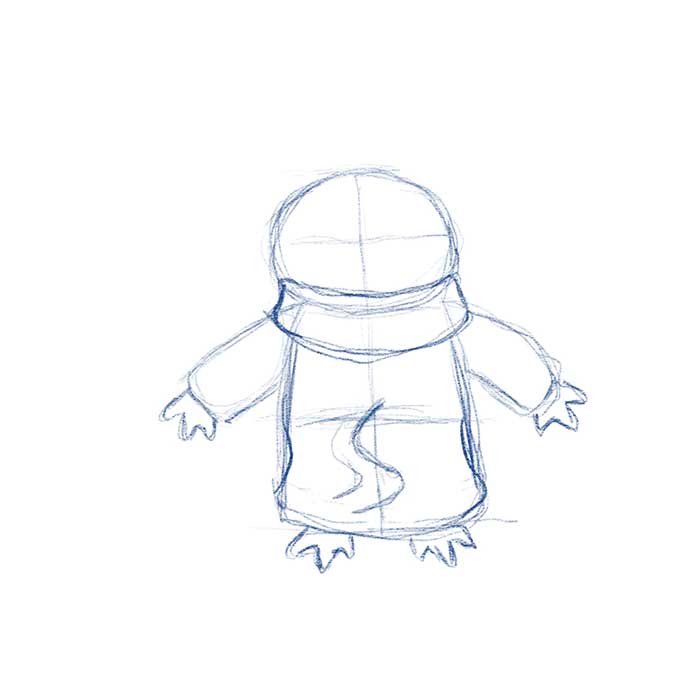
The next step is an essential feature for Grogu. Similar to Yoda, this child version also has big pointy ears. You can think of these shapes as mathematical symbols greater than > and less than <. Remember to add a slight bow for all the segments. Use the image below as a guide—the ears connect to his head.
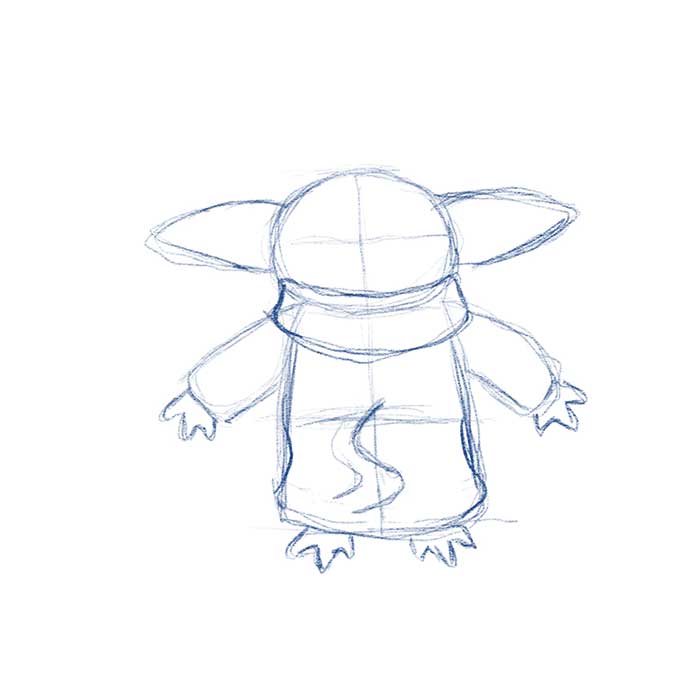
This is probably the most crucial step in this tutorial—to draw Grogu's face. Illustrate two oval shapes that rest about the center of his head. Use the first and third quarter lines as the center for each oval. Draw a U shape just below the bottom portion of his eyes. When that is drawn out, you can then add his mouth. A simple smile will do. You can also add some detail to his ears. Use the sample below as a guide.
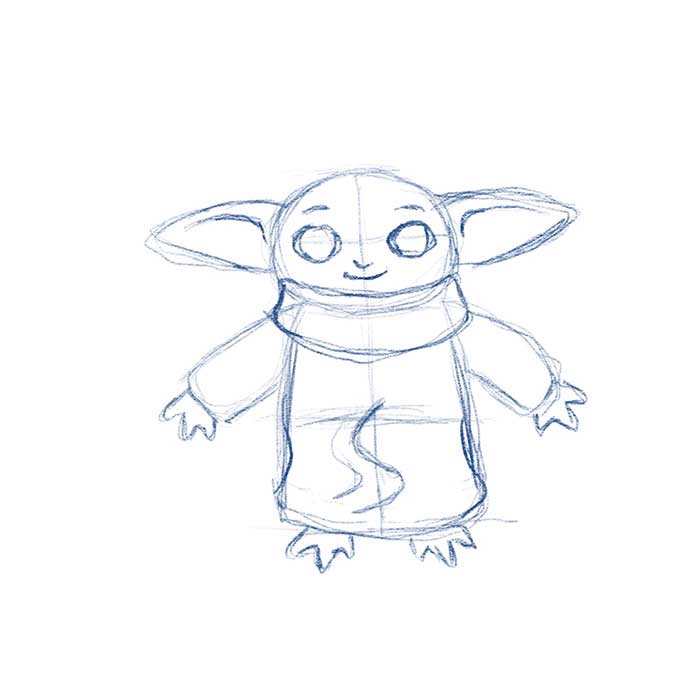
This next step is for people who are drawing Grogu using a drawing program like Procreate 5. Decrease the opacity of the entire image to 25%
For those using pencils—Make sure your sketch lines are light.
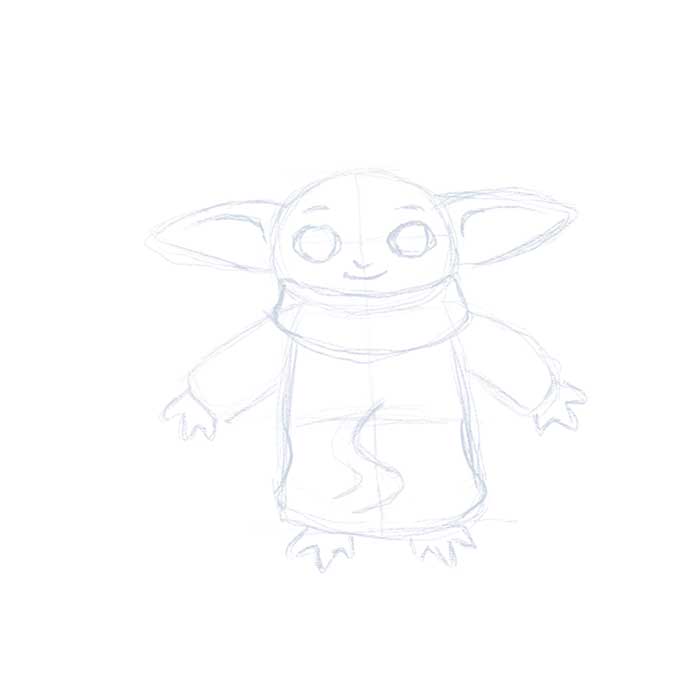
We are almost finished with Grogu, all we need now is to give details to our sketch. For those of you using a traditional medium, you will need to press down your pencil a little harder to generate clean detail. You can also use a darker lead grade. I recommend using a 2H lead for light lines and a regular HB pencil for detailing. For his eyes, we are gonna draw a couple of circles. One for his iris and the other for some highlights. Check the reference below as a guide.
For those using Procreate 5 or any drawing app, we will create a second layer above our sketch line and use it as a guide for us to draw our details. We can now change the size of our Technical Brush to 75%. Notice the thin detail on the sample below versus our rough sketch lines.
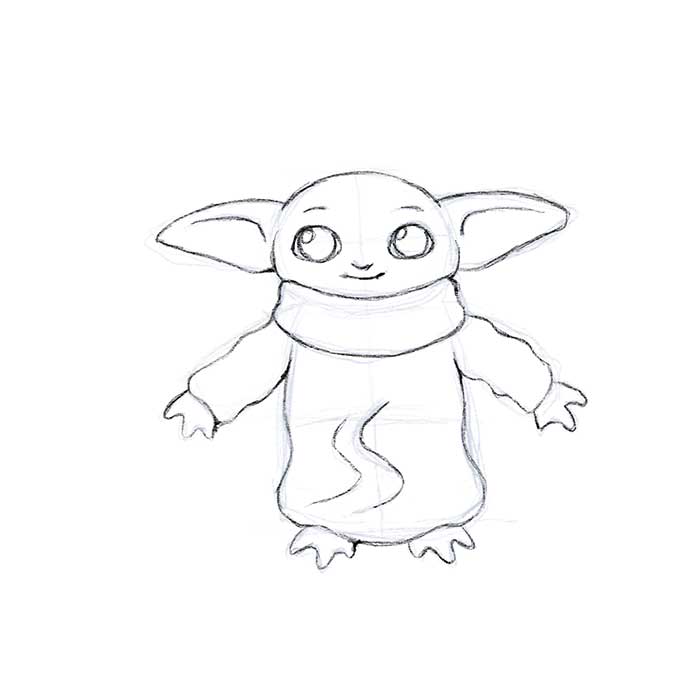
If you are happy with just the line art of Grogu. You can stop at Step 9. If you are feeling bold and want to add some shading to your drawing. You can continue working on your line art. Make sure you pick a light source and which direction you want your shadows to be cast. A balance of brightness and contrast will help your drawing feel like it has form.
To do shading on Procreate 5, set your Technical Pencil to 100%. You can play around the various sizes or even use a different brush. Make sure you create a third layer and place this below your line art.
The subject of shading is a complex topic itself. I will do my best in another tutorial on how to shade. You can use the image below as a guide on how to shade.

I hope that this tutorial helped you to draw Grogu in 10 steps! Let me know if you would like to see a tutorial on how to color Grogu using Procreate 5.
If you liked this free tutorial and want to show your support. The least you can do is share this article with your friends and family on social media. A follow on Instagram and a like on my Facebook page will be awesome!
For those who want to go above and beyond. You can show your support with the purchase of my artwork on my Redbubble store. Donations are also welcome! Your support will help me generate more free content for you and any inspiring artists. Remember, let me make your design dreams come true! If you have any questions feel free to contact me.